These days, Most of Magicsee Android TV boxes are making it easier to update firmware by using OTA. But sometimes If your firmware is badly damaged, and can’t access the recovery mode, then an OTA firmware upgrade isn’t going to do you much good.
A few months ago, we have written an article showing How to Upgrade Android 7.1 on your tv box via SD card.
Here’s is another method install a new firmware image manually by using the Amlogic USB Burning Tool.
1:First you need to make the following preparations
(1)The USB cable
(2)A toothpick or metal pin (something can insert into the recovery port)
(3)Download the firmware and USB burning tool, download link below:
firmware download link:
http://www.magicsees.com/help.aspx
USB_Burning_Tool download link:
https://mega.nz/#!5Lgm3Rha!h-8gF-fljEhFet_oX7cwqLyJ3Wa0u9qMsIVaLthBFYU
2:Install and start the USB_Burning_Tool
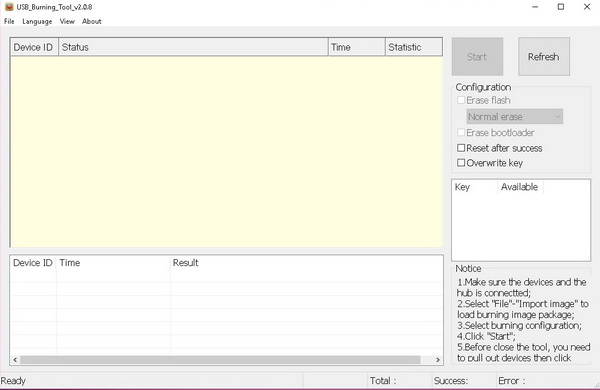
3. Make sure that your device is powered off, pressing the reset button in the AV hole with a toothpick or pin whilst plug the USB key into the player to connect the PC


Then plug in the power cable with the AV reset button still pressed,here you should make sure power on.
Don’t worry if this takes a little effort,you should hold on to see the”connect success” screen appear
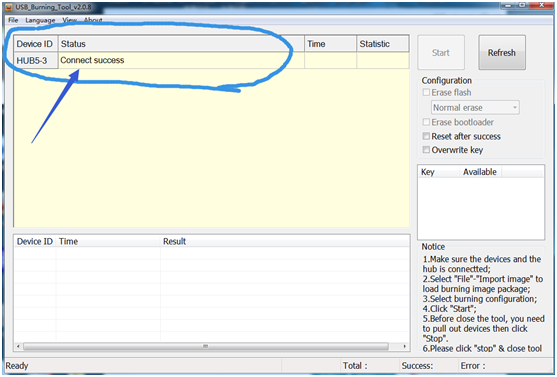
4. Click on File->Import image and select your specific .img firmware for your C300 hybird tv box.
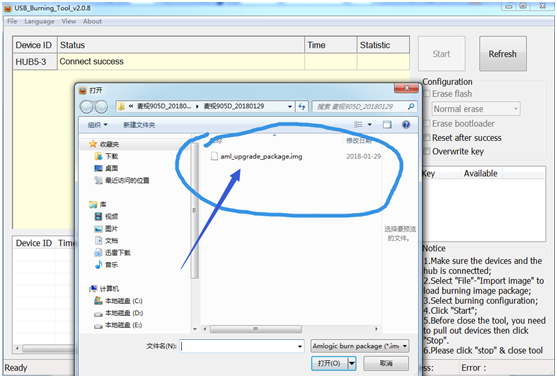
Never disconnect the power to your TV box while upgrading the firmware. This can “brick” the device and turn it into a really expensive paperweight.
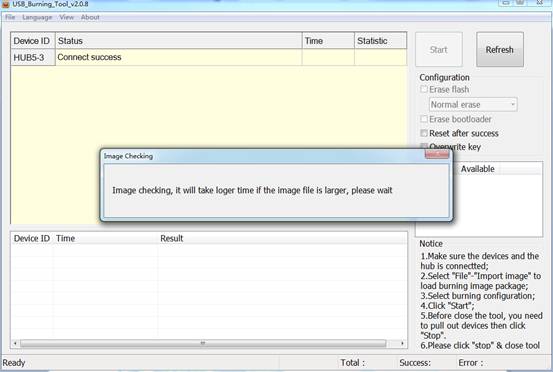
5. Setting Configuration
On the right hand side, you’ll see a large “Start” button with some options underneath. Select “Normal Erase” and click the Start button to begin the process.
Always use the “Normal Erase” configuration option – unless you really know what you’re doing. If you choose to erase the MAC address, you could end up doing more harm than good.
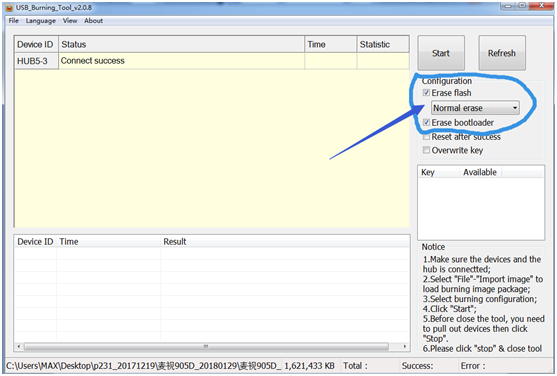
This process should take from a few seconds to a few minutes, depending on the speed of your PC.
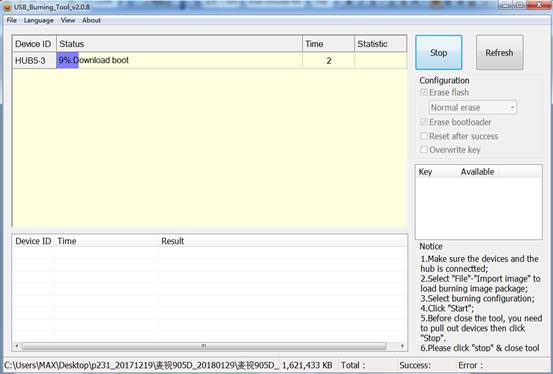
6. Once the status bar turns green and reads 100%, the process is done!
As you can see, the entire thing took just over four minutes on my PC.
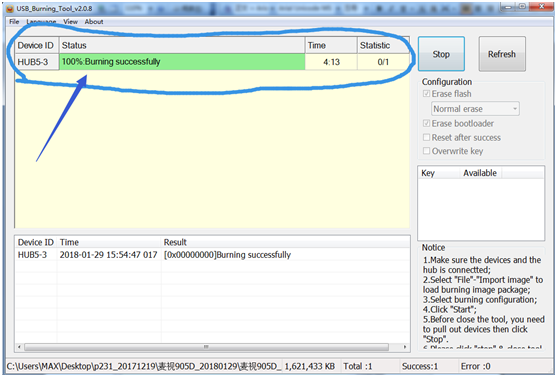
7. Now Restart you TV BOX,enjoy your time.